There are two methods to remove CBRS attendances from Preschool and the portal: precise removal, or wholesale voucher deletion.
Method One: Precise Removal
Precise removal requires the user to remove the attendances from both Preschool and CPSE Portal.
Removing Attendance from a Voucher – Preschool
- Under the CPSE Portal menu, select Process Voucher.
- Select the provider and CBRS Voucher in question. Click Process.
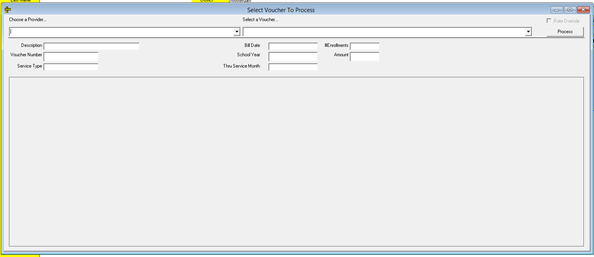
- Highlight the child whose attendances are to be removed. Uncheck the attendance dates in the Service Dates For list. Click Process Voucher.
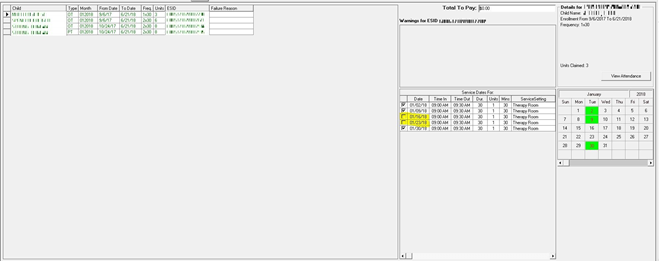
Note: If the voucher has already been processed, it must be paid before the attendances can be removed. Once it has been paid, remove the attendances through the following steps -
1. In Preschool, go to Medicaid - Enter Attendance.
2. Specify the school year, enrollment, and payment, and click CBRS.
3. Click on the calendar box of each attendance that is to be removed.
4. Click Save Changes and Done.
Removing Attendance from a Voucher – CPSE Portal
Please note that this option is only available for county portal users.
- Under the Billing menu, select Remove Attendance From Voucher. You will see the following screen.
- Select your county, and enter the ESID of the child in question and the dates of interest. Click Search.
- Find the date or dates in question and click Remove From Voucher.
Method Two: Voucher Deletion
Voucher deletion involves the user deleting the voucher in its entirety from both Preschool and CPSE Portal.
Deleting a Voucher in Preschool
- Under the CPSE Portal menu, select Unprocessed eVouchers.
- Highlight the voucher in question and click Delete Selected Voucher.
Deleting a Voucher in CPSE Portal
Please note that this option is only available for county portal users.
- Under the Billing menu, select Delete Submitted Voucher.
- Enter the county and provider in question, and a range of dates that encompasses the submission date.
- Scroll to the voucher in question. Click Delete.