Entering Weekly Attendance
CPSE Portal
1. Go to "Weekly Attendance" under " Attendance".
This screen shows the active week and gives you a dropdown of your active therapists.
1.1 Therapist Dropdown
To the left above the weekly calendar, you will see this:
Usually, you would only see yourself in this dropdown. But supervisors and admins can see all providers in their agency.
1.2 Record Attendance for the Week
Once the therapist is selected, you can now start entering attendance.
First, click on the day and time frame you want to add the attendance for. 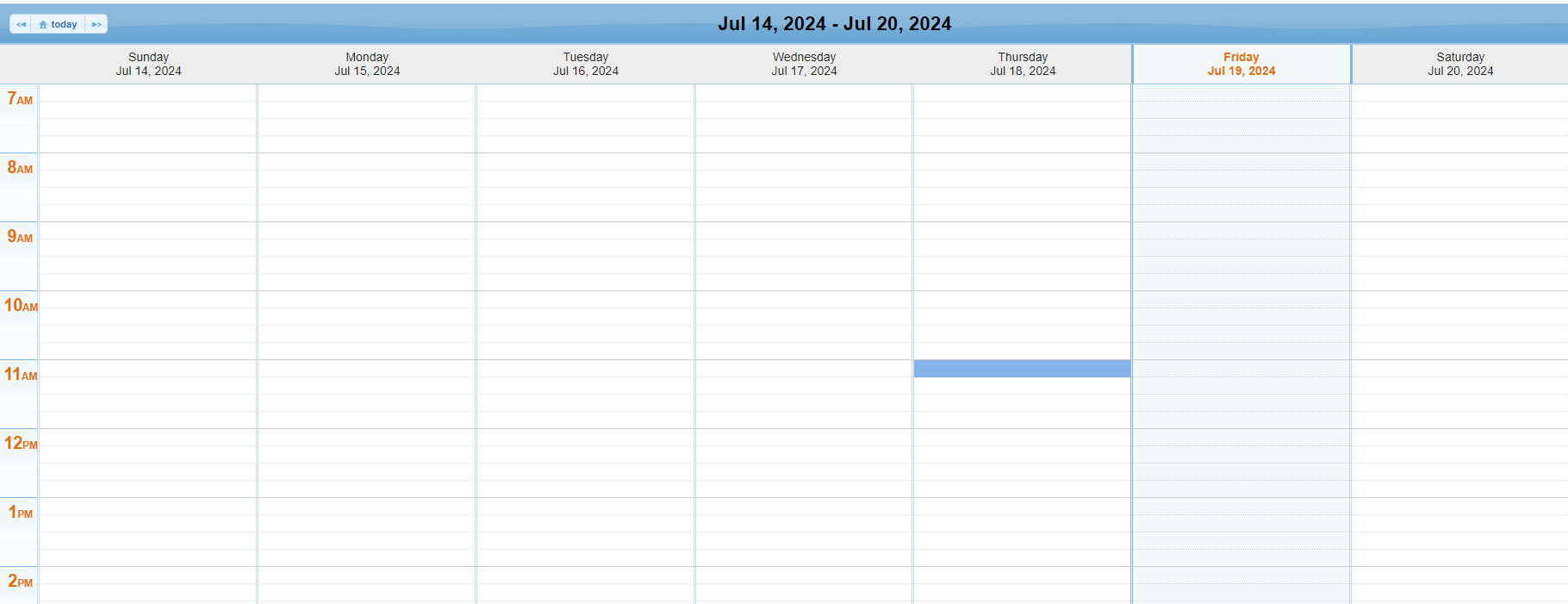
Once clicked, a pop up appears that will summarize the attendance information for a particular day:
1.2.1 Select the timeframe
The first thing you must do when entering the new session is review/edit the time in and time out for this session.
1.2.2 Enter number of sessions
Put in the number of sessions here - the minutes will fill in when you select an enrollment.
1.2.3 Select the setting
Select the setting of where the session took place.
1.2.3a Select the location
Select the location of where the session took place.
1.2.4 Check if it was a co-visit
Check off co-visit if another therapist was present for the session. Select the additional therapist from the dropdown.
1.2.5 Select the enrollment
From this dropdown, you must select the child/enrollment you are entering attendances for.
(select applicable enrollment, esp Individual or Group)
Section 1.3 details the process for entering group attendance.
1.2.6 Select Primary Diagnosis Code
Click dropdown and select applicable diagnosis code. In order to set code as default for enrollment,
click on link below after diagnosis code has been selected.
1.2.7 Select CPT codes
Click on "Lookup" link to search for applicable CPT code(s) related to this session.
Enter all codes and units. If there is no applicable CPT code, please use NOCPT.
1.2.8 Check if it was a make up
Check off make up if this session was a make up for another session.
Select the original date from the dropdown calendar.
1.2.9 Enter Session Notes
Enter any session notes here or you may leave this blank so it can be entered at a later point. When done, click "save".
1.3 Group Attendance
When entering Group Attendance, you will follow most of the steps in the "Weekly Attendance" method described in Section 1.
You can start the group-attendance entry by going to the "Attendance and Billing" menu and clicking on "Weekly Attendance".
1.3.1 Follow steps 1.1 - 1.2.4
Select the therapist, date, time frame, number of sessions, setting and if there was a co-visit.
1.3.2 Select the children
Select the first child and enter the child's CPT codes.
If a make up session, select original date of service and enter any session notes.
Once you select that the child is in a group session, you will be able to select more children;
Ensure each child has the same service type. You can enter up to three children within each group entry.
For a video tutorial on entering sessions on the Weekly Attendance screen, click here.