If sessions do not appear to be unsigned on the
Unsign Attendance screen, investigate the
two following scenarios -

- Verify if the Attendance is currently signed through the Review and Sign Attendance screen
- To reach this screen, navigate to Attendance -> Digital Signature -> Review and Sign Attendance.
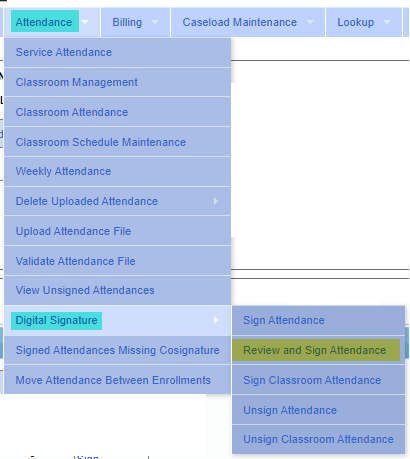
- This screen displays all attendances that are currently unsigned.
- You may filter your results by School Year Session, as well as view them By Week, or By Enrollment
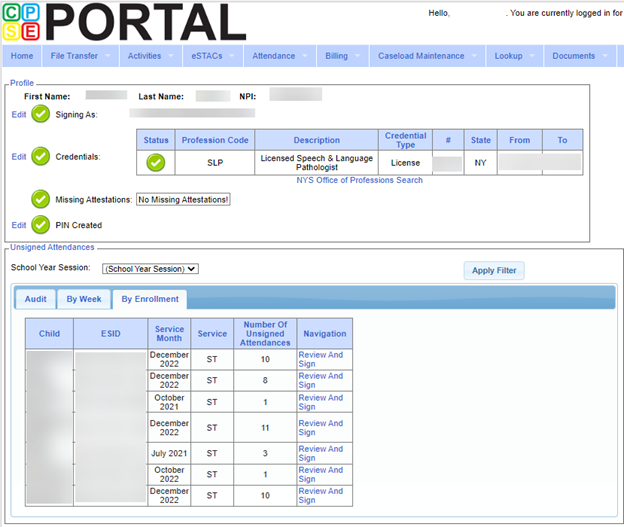
- Additionally, the Audit tab displays Unsigned Attendances with errors.
- Verify that the Attendances are not on a Voucher
- Attendances currently on a Voucher cannot be unsigned. The attendances must be removed from their voucher first before you can unsign them.
- To determine if an attendance is currently on a voucher
- Navigate to Child Lookup – Lookup > Child Lookup
- Search by the Electronic Service ID, or by another child identifier, then press the Search button
- Select the appropriate child by pressing the blue Details link

- On the Enrollments tab of the Child Details page, click Attendances on the appropriate Enrollment line

- This page lists all recorded attendances related to that enrollment, including a Voucher# column. This column determines if an attendance on a Voucher
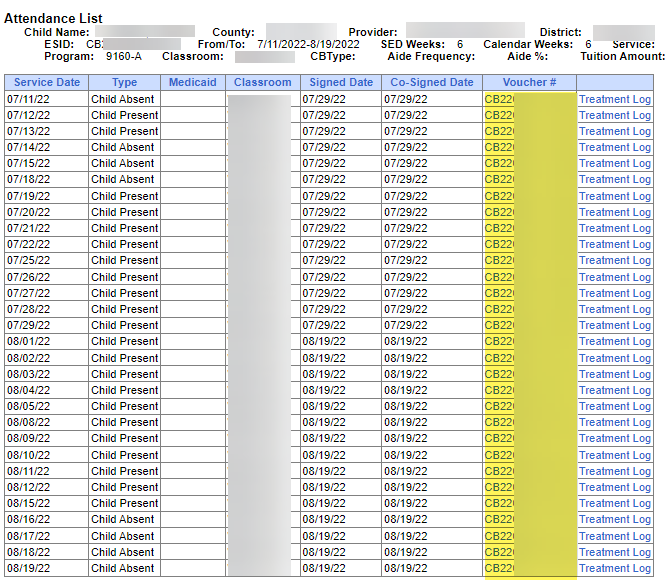
- If the attendance is on an unsubmitted voucher, navigate to the voucher and unassign the attendance.
- If the attendance is on a submitted voucher, please reach out to your respective County for them to deny the attendances.
- If the column is blank, the attendance is currently not on a voucher.
If you are still unable to unsign your attendance, please email CPSE Portal Support at Support@CPSEportal.com for further assistance.
Article ID: 405, Created: 6/21/2022 at 2:10 PM, Modified: 12/30/2022 at 4:34 PM