Once the unmatched child has been matched, you will then need to match the child’s enrollment(s):
1. Return to the child’s Unmatched Enrollment by going to Caseload Maintenance > Add/Edit Unmatched Enrollments,
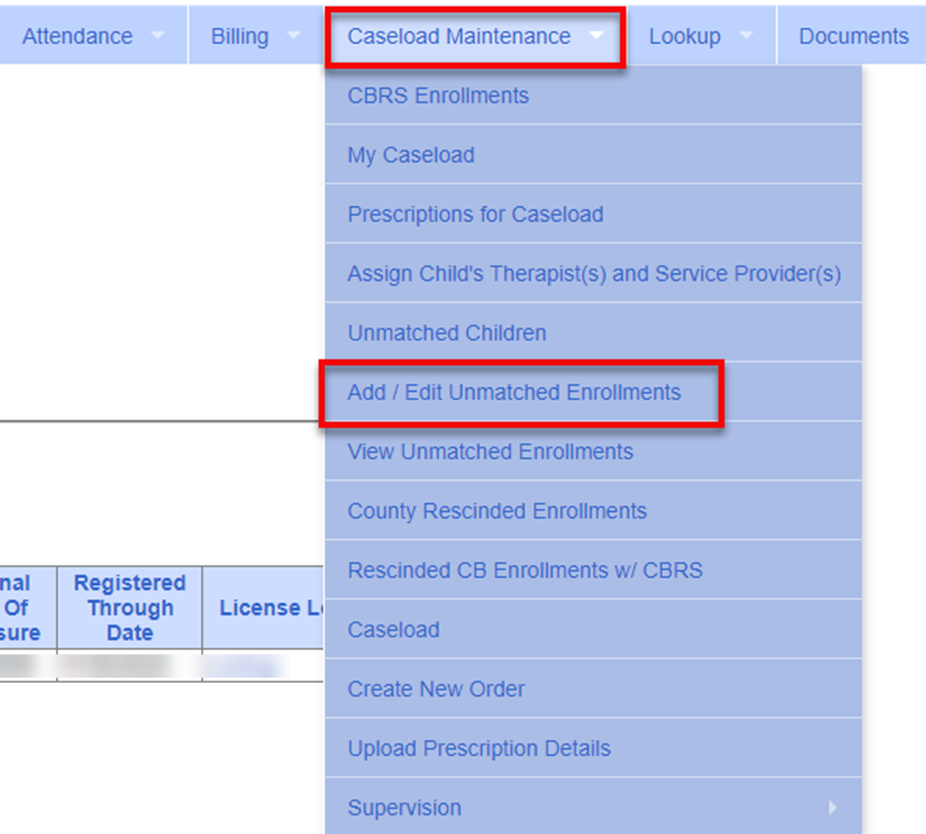
2. Filter for the child, click “Search,” then click “Select” next to the child’s name:

(Skip 2A if the unmatched enrollment has the "Attempt Match" button displayed and looks correct.)
2A. If the child’s enrollment did not match what was entered in the Enrollments Uploaded by County, it can be edited here similarly to how you could edit the Unmatched Child information.
To do so, click “Edit,” make the necessary changes, then click “Update.”

3. Once the child’s enrollment matches the county entry, it can be matched by clicking “Attempt Match.”

4. Again, click “Select” on the Potential Match. (Yellow highlights mean detail discrepancies that require review, they will not stop you from matching the enrollment. If the county enrollment looks correct after you reviewed it, you can still match it despite the yellow.)
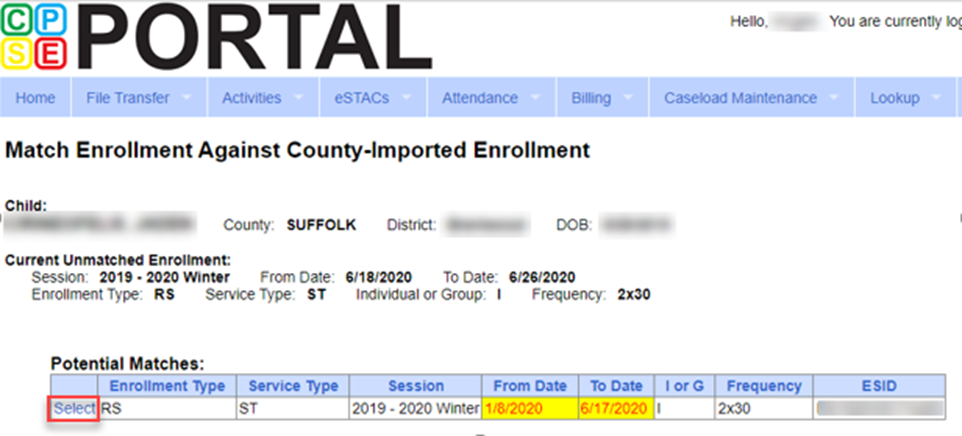
And click “Match!” to confirm.
