You will need to create a batch with a positive amount for that child on the voucher prior to making an adjustment payment.
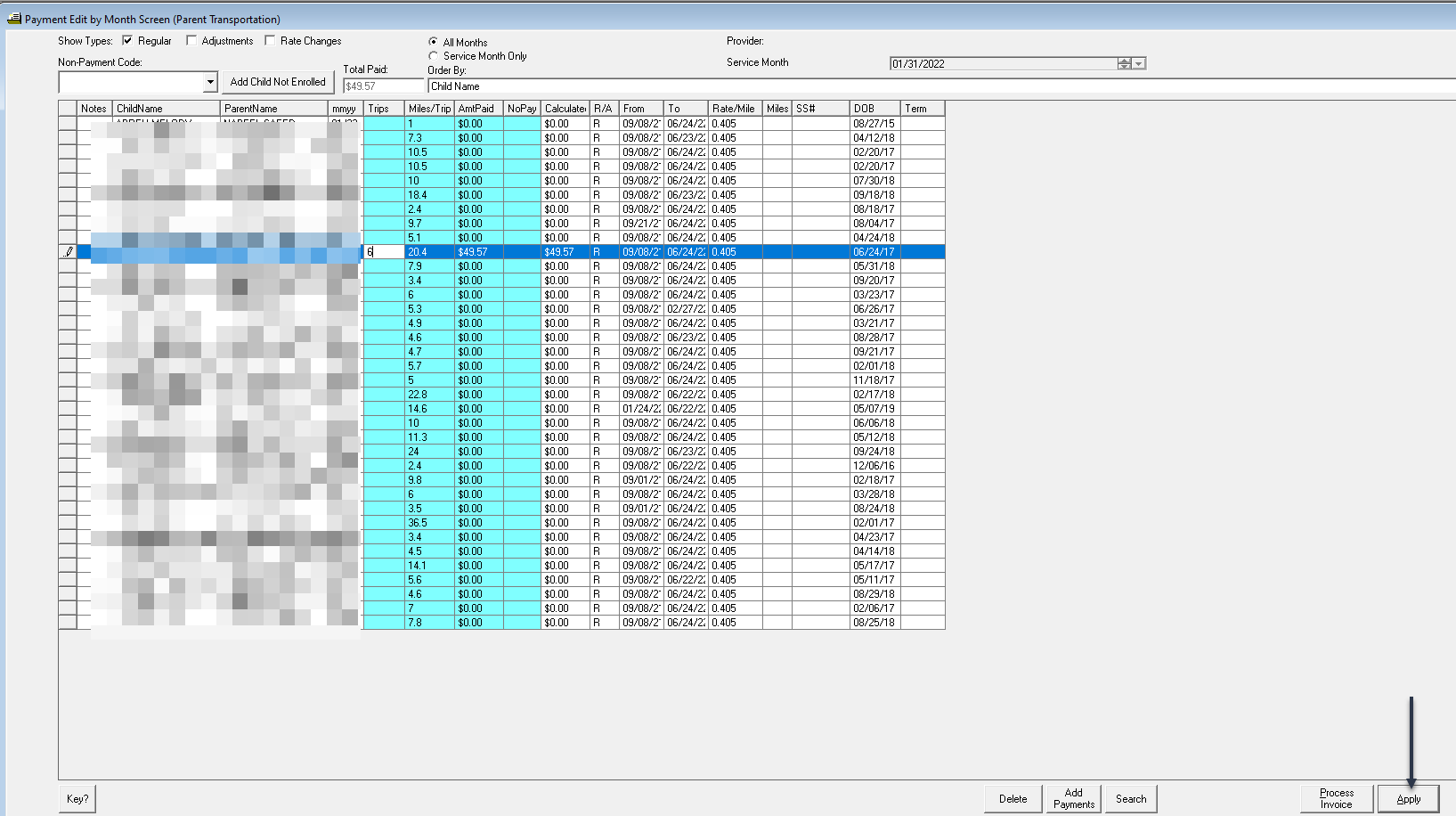
After making a positive batch, do not use the Process button yet, instead, click "Apply".
Then go to the gray county Transportation screen and click on the "$ Summary" button at the bottom of the page.
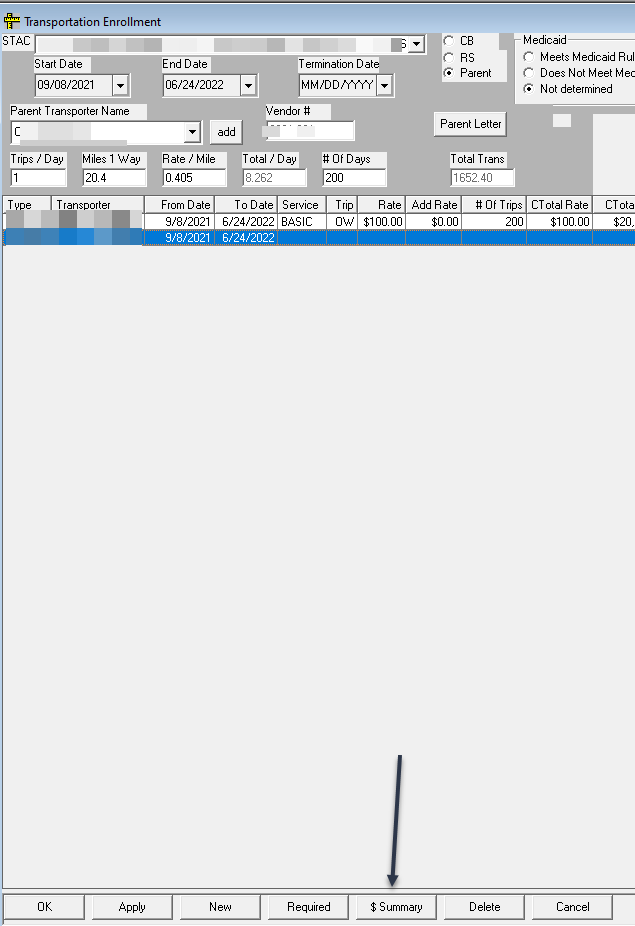
Highlight the payment needing the adjustment, and right click to select "Create Adjustment".
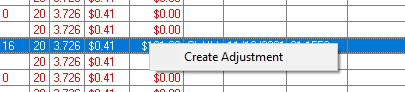
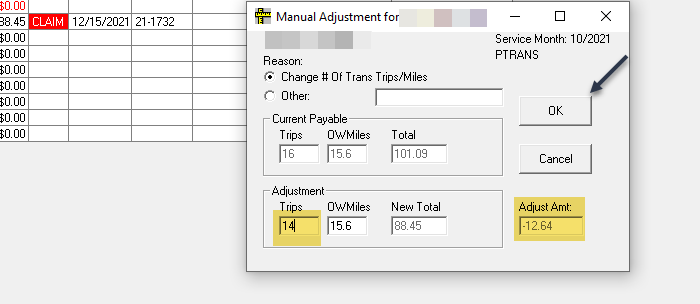
The Adjustment screen will open, you will leave the setting on Number of Trips. Change the number of trips in the lower left-hand side to equal the amount that actually took place.
Preschool will generate a negative in the amount of the difference as an adjustment for you. Return to the Enter Invoices screen and process as normal, ensuring that you include both "Regular" and "Adjustment" payment types in your batch with the checkboxes at the upper left of the Enter Invoice screen.

Proceed to Process Invoice.
Article ID: 449, Created: 1/25/2023 at 11:42 AM, Modified: 1/25/2023 at 11:42 AM