ATTENDANCE CORRECTION BY BILLING ADMIN
How to Mark an Attendance as, "Does not meet Medicaid requirements" after it has been digitally signed.
- If child is on a voucher, you must remove the child from the voucher.
- Go to Lookup -> Child Lookup, and search for the child.
- This will bring up all of the enrollments for the child.
- At the end of the enrollment are the attendances.
- Click on the “Attendances.”

- At the end of each attendance are the Details.
- Click on the "Details" for each attendance that needs to be corrected.

- Under the Billing box is Edit.
- Click on the "Edit".
- Now you can edit that one session.
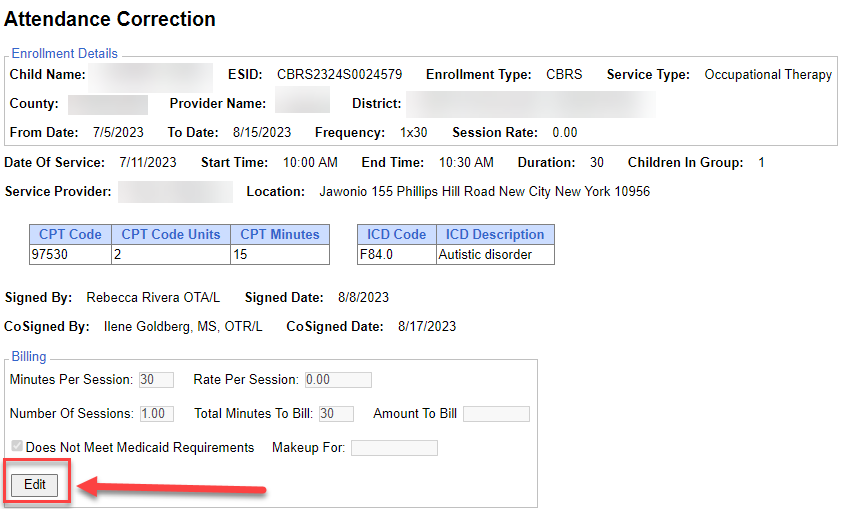
- You can now check the checkbox for “Does Not Meet Medicaid Requirements”, and Save.
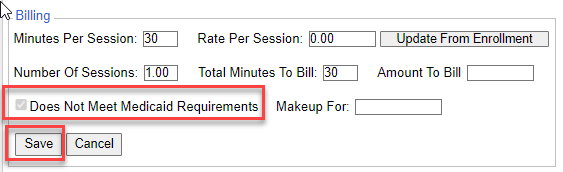
- You will need to do this for each attendance that needs to be corrected.
- When you put the child back on the voucher, “Recalc” the voucher.
Article ID: 489, Created: 9/15/2023 at 8:13 AM, Modified: 9/12/2025 at 11:02 AM