When you have a problematic session(s) on a voucher that's preventing you from submitting it, sometimes you may want to take them off and bill the rest of the voucher right away. Or if you need to take a session off the voucher to unsign and make corrections, excluding it from the voucher will allow you to do that as well.
To exclude sessions from a voucher, please follow these simple steps:
- Go to the voucher details screen where you would assign enrollments to a voucher, in the "Assigned" box, click the blue service month of the enrollment that contains the sessions that you want to exclude.

- You will be taken to a new page that displays all the sessions in that enrollment on this voucher, click "Edit" next to the session you want to exclude.
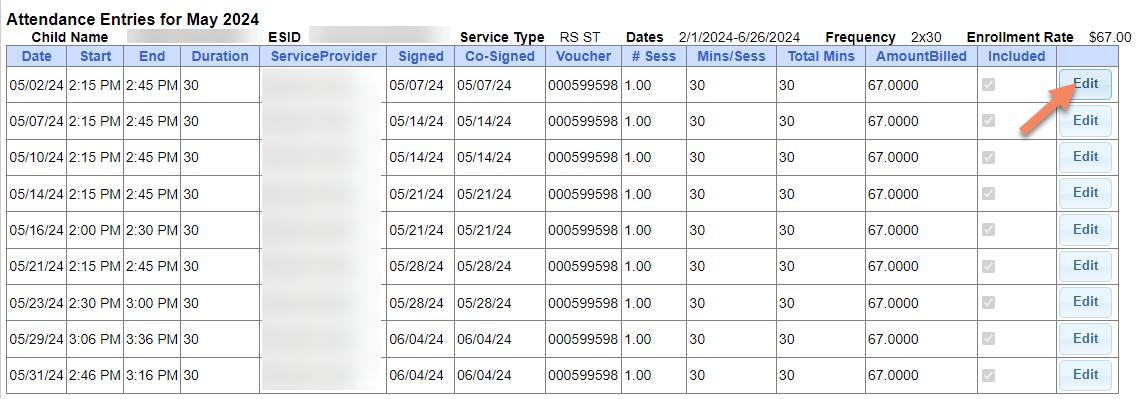
- Uncheck the "Included" check box and click "Update".
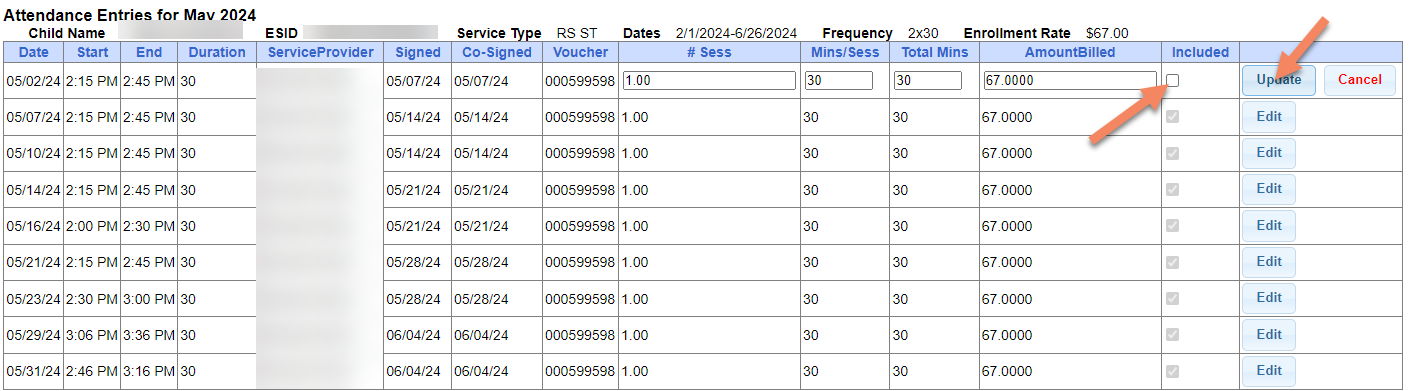
- Return to the voucher details screen and click "save".
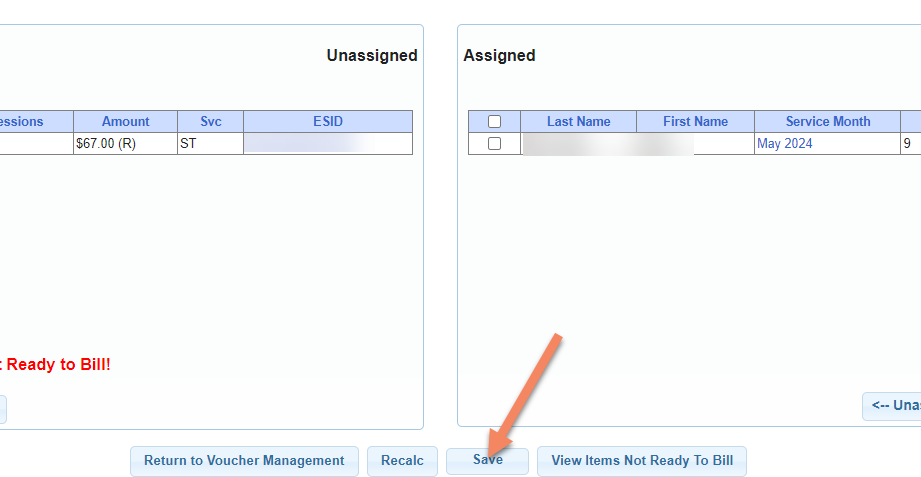
Article ID: 602, Created: 7/9/2024 at 9:24 AM, Modified: 7/9/2024 at 9:28 AM