Synchronize Children
The synchronize children tab allows you to bring in new children entered by districts or update existing children with new info from districts.
Start by clicking on the ‘Get Children from eSTACs
New Children
The new Children tab contains new children that have been entered int eSATC’s by districts.
You can click to select or click select all and then click the ‘Add Selected To Preschool’ button to bring them into Preschool.
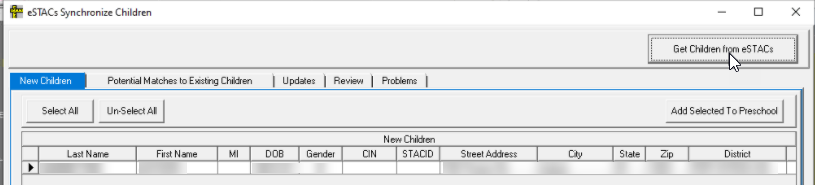
Potential Matches to Existing Children
This tab shows children that could be existing children in Preschool. The first 10 tabs show what the info is in eSTAC’s, scrolling to the right displays the information in Preschool.
Review the information and then click either the ‘Add Selected To Preschool’ or the ‘Match Selected Children’ buttons.
Add Selected To Preschool, adds the child as a new child in Preschool, this creates a new child record.
Match Selected Children, matches the record in eSTAC’s to the existing child in Preschool.
Update
The Update tab contains updates to existing children from eSTAC’s. Double-click on one of the children to display the details.
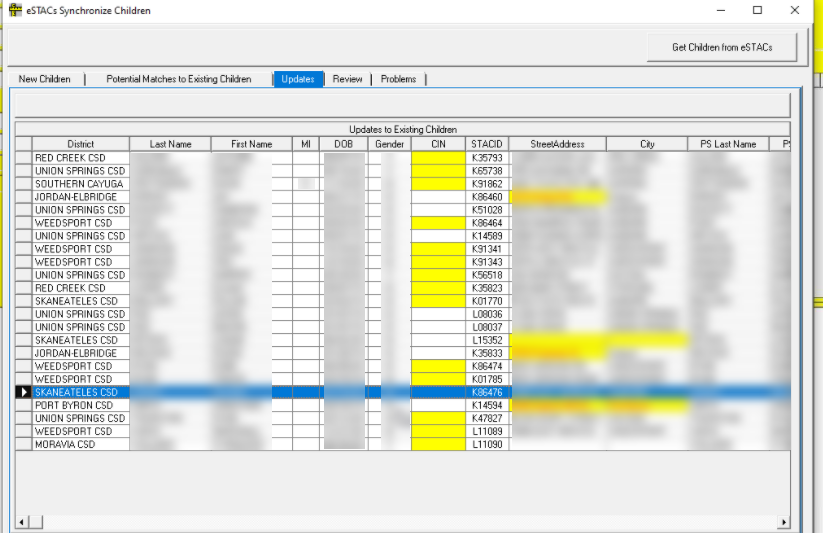
Once you double click this screen will display. There are 4 columns, the Left column is the Current info in Preschool, next is the Current info in eSTAC’s, then there is the new value in Preschool and the last column on the right is the value in SED Summary.
Use the checkboxes in the ‘Current value in Preschool’ column and the ‘Current value in eSTAC’s’ column to determine which info you want to bring into Preschool.
Once you have reviewed and selected the info you want to keep, click the Update Preschool button.
Review
The Review tab displays children whose records may need to be checked or confirmed before being added to Preschool.
Once you review the information, click the ‘Add Selected To Preschool’ button.
Problems
This tab displays children that have issues with data entered in their record.
If you see children on the Synchronize Children Problems tab, please contact
preschoolsupport@cpseportal.com
Synchronize Placements
The synchronize placements tab allows you to bring in new, amended, and rescinded placements created and submitted by the districts.
Start by clicking the Retrieve button.
New SEIT/RS, Amended SEIT/RS, New CB, Amended CB
The first four tabs on this screen allow you to bring in new or amended placements created or changed by districts in eSTAC’s.
Review
The review tab displays placements that need to be reviewed before adding, if a child has an Aide in a CB program the placement will display on the review tab. Once you review the placement you can click the ‘Update’ button.
Problems
The problems tab displays placements that cannot be synchronized into Preschool. You can double click a placement to display the issues.
This is the screen that displays when you double click on the problem. There is a scroll line at the bottom you can use to display the Issue column.
Rescind
The rescind tab displays placements that the district has rescinded. Click the ‘Rescind Selected’ button to rescind the placements.