Adding People to CPSE Portal
Important Only use this 'Add' for individuals that will NOT be logging into CPSE Portal. If you need them to be able to log in, use the Invitation process!
To begin go to the People tab and click on People.
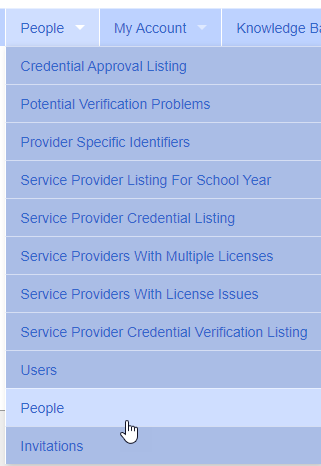
If you are just adding one person click 'Add New Person'.

This brings up a new window, enter the person's info and click save.
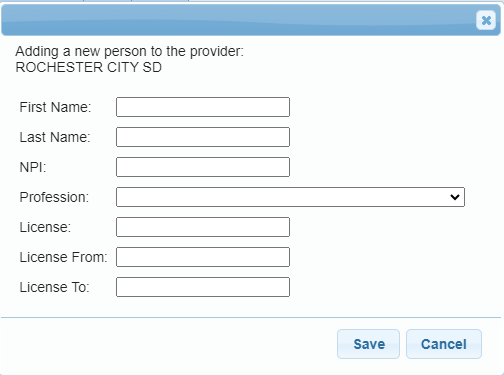
For the profession refer to the CPSE Portal Profession Code table:
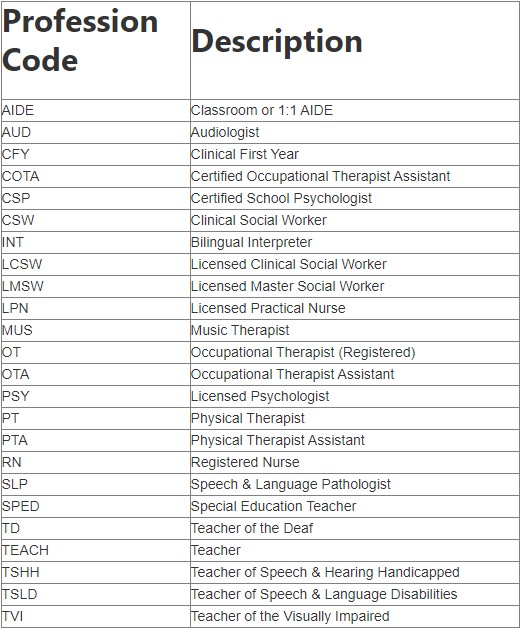
If you are trying to add multiple people at once you can use the Import Person Batch File button

You will need to create an excel spreadsheet with the info for the providers you are adding, a template is available on the Import Person Batch File upload screen.
The template is also available Here.
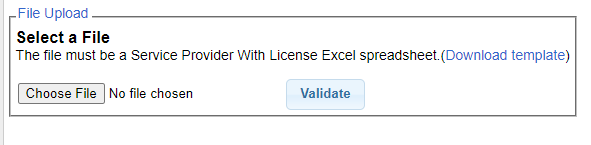
Once you create your Person Batch File, you will choose the file and click the validate button.
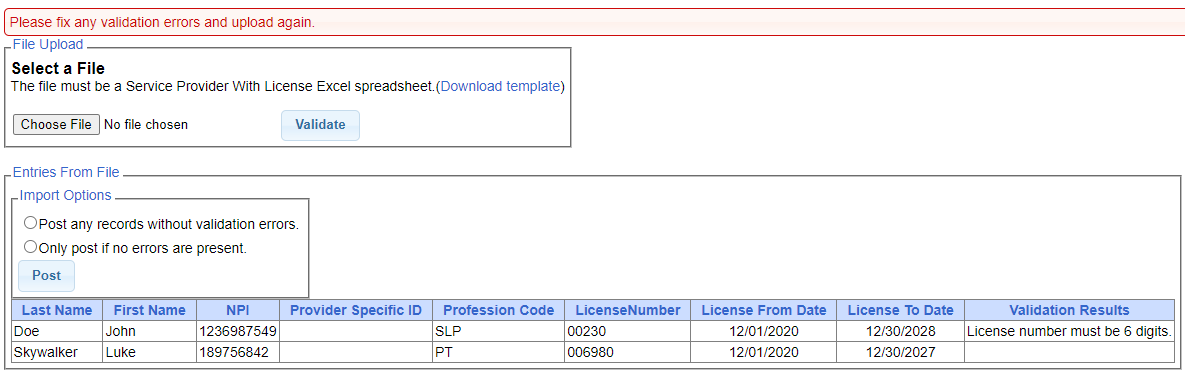
The validation screen will display all information that was entered in the template and will display any errors. If the column is blank then there are no errors.
You have the option of either correcting the errors and re-uploading or posting everything that is correct and then creating another spreadsheet for the errors.
Note The Provider Specific ID should only be entered if the therapist does not have an NPI number and you are using an outside system to enter attendance.
If you are using a provider specific identifier please refer to this link for further information.