To submit a batch of electronic STAC-5s:
1. Go to "Maintenance" -> "SED Data" -> "Electronic STAC-5"
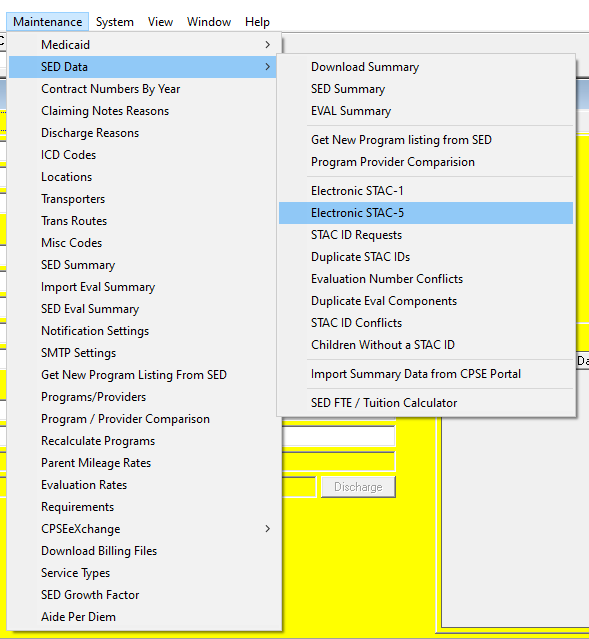
2. In the window titled "Create & Process Electronic Stac File", select the school year your evals are in. If your county has previously submitted eval batches for that school year, you will see those submitted batches listed on the left side. Or if you are doing it for the first time for that school year, then you will see nothing on the left.
3. Click "Create Preview". A warning message about potentially clearing out the existing preview can be ignored unless you intend to keep the preview that you last created. Then you will be prompted to enter your SED EFRT User ID.
4. After you've entered your EFRT User ID and hit "OK", Preschool will gather all the unsubmitted STACs and give you this report popup.
Then, click "Edit Preview"
5. In the "Stac Preview" window, hit "Refresh" to bring up the STACs in your preview batch.
6. Here you can see the details of these individual STACs. You can see if they have any errors that will prevent them from being approved, and you can review them briefly to spot any problems.
7. If you see any row with the "Error" status, you can take note of the child to investigate later and take them off the batch. To delete a row from the batch, select the row, select "Delete" from the dropdown in the top left, click "Mark Selected As", and click "Save changes" in the bottom left.
8. If the batch is ready to be sent, exit the "Eval Preview" window; Then, back in the "Electronic Evaluations" window, click "Create Electronic Eval File".
A pop-up confirmation message will appear.
9. Now you will see a new row at the top has been added. That's the batch we just created. If you do not see the new file that was created, please close and reopen this window.
10. Next, you can click "Send File to SED", where you'll be prompted this time to enter your SFTP/GoAnywhere User Name and Password, once you've entered those, that batch will be send to SED.
And that is the whole process!