Entering Unmatched Children and Unmatched Enrollments
(This feature is used only in the case of a missing enrollment of a child who you are currently providing services for. In other words, the county has yet to upload your enrollment to you and you need to put in attendance now.)
===================================
Entering Unmatched Children
Before creating unmatched children, please first go to "Lookup" -> "Child Lookup" and search for the child. If the child returns with a matched record, you can skip this section and jump directly to "Entering Unmatched Enrollments".
To add an unmatched child:
1. Go to "Unmatched Children" under "Caseload Maintenance":
2. Click "Add Child"
3. A pop-up will appear, please enter all the information that you know of.
4. Click "Add" at bottom of pop up:
5. You will receive a confirmation message, and a child entry will appear:
You can now create unmatched enrollments for the child.
=================================================================
Entering Unmatched Enrollments
To enter an unmatched enrollment,
1. Go to "Add/Edit Unmatched Enrollments" under "Caseload Maintenance".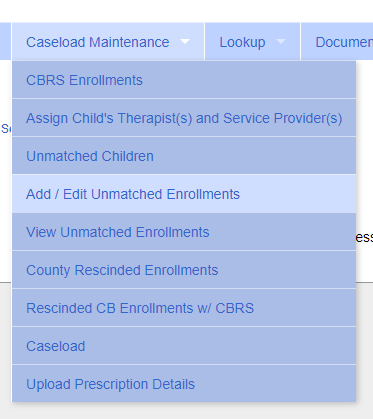
2. Search for the child you need to add an unmatched enrollment to. Both matched and unmatched children will show up in the results.
3. The "Unmatched Enrollments" screen will appear - Enter all fields - Click "Add" to add the child's services:
You will see the confirmation message: Enrollment Added Successfully
=================
NOTE: You may also click the "Enrollments" button next to an unmatched child on the Unmatched Children page to add or view their unmatched enrollments.
NOTE: To Add CBRS Enrollments please see this knowledge base article.