Attendance Denied? How to Remove and Delete Attendances to Upload a New Voucher
In this document, you will learn how to delete uploaded attendances from the CPSEPortal. If a provider must make a correction to an uploaded attendance entry, the provider would need to use this feature in order to delete the uploaded attendance.
Please note: The provider will be unable to upload a new attendance entry until the old entry is deleted from the CPSEPortal
Option #1: If the voucher has already been submitted to the county and the county has denied certain dates of service, those denied attendance entries will first need to be removed from the voucher. In this case, please fill out the following form:
RequestToHaveAttendanceRemovedFromSubmittedVouchers.xlsx and submit it to
support@cpseportal.com with confirmation that the County has denied the attendance. Attendances will not be removed without confirmation that they have been denied by the County.
(A) If the county has unsubmitted the voucher for you altogether, you will need to remove the attendance from the voucher before proceeding to step 2.
(Instructions below are for providers who upload attendance ONLY. Please ignore if you enter attendance directly on the Portal.)
Option # 2: If the voucher has not yet been submitted to the county - OR - the attendances have been removed from the voucher, you will then complete the following steps in deleting uploaded attendances:
- Go to the Attendance menu
- Click Delete Uploaded Attendance
- Click Search to search by individual ESID/Service Dates
- You may also click By File in order to search by a complete file.
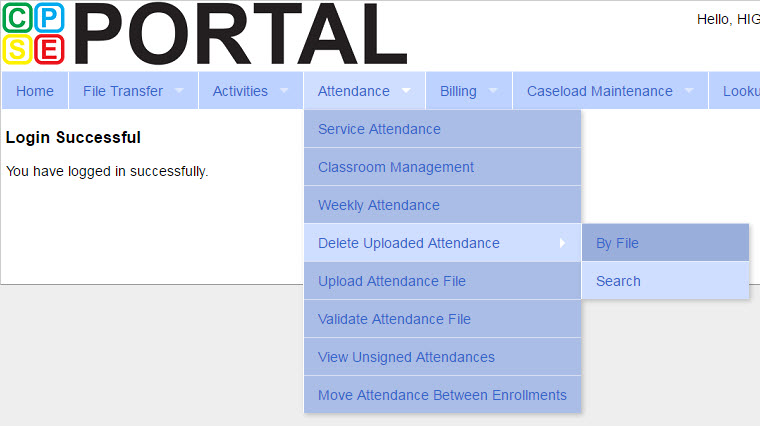
- Make Filter Selections
- County
- School Year
- Provider
- ESID (Electronic Service ID number)
- From/To Dates
- Once all filters are complete, click Search
- You will then see a list of uploaded attendance entries.
- Find the correct attendance entry and then click the blue Delete Screen link
- Check the boxes of all applicable service dates and then click Delete Selected Attendance
Please note: The provider will be unable to upload a new attendance entry until the old entry is deleted from the CPSEPortal
Article ID: 87, Created: 6/29/2016 at 3:50 PM, Modified: 9/29/2025 at 10:25 AM