After the Unmatched Child and Unmatched Enrollment(s) have been created, in order to bill for them, you will need to match them to the county’s entries,
First, go to Caseload Maintenance > Unmatched Children,
Click “Attempt Match” next to the unmatched child’s entry,

If the county has submitted a matching entry for this child, it will appear under Potential Matches,
Click “Select” on the matching entry,
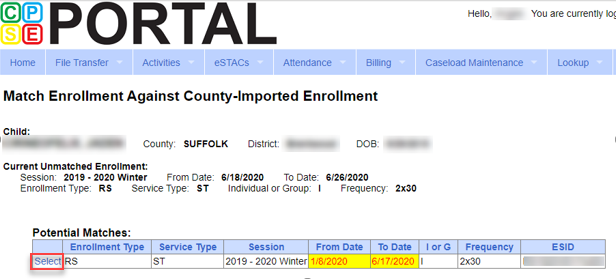
Then click “Match!” to finalize the match.

If a Potential Match does not appear when attempting to match the child, you can confirm that the County has submitted the child’s enrollment by going to,
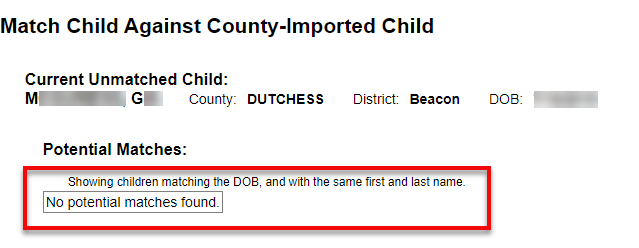
Lookup>Enrollment Lookup
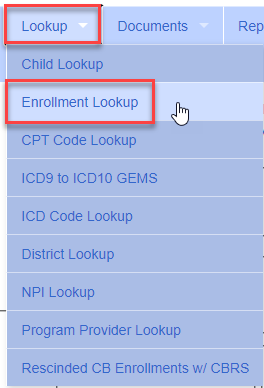
Select the County that the child has been assigned to your agency through, and then pick the service type(s). The Provider box will automatically fill in with your agency name. Click "Search" to pull up the children and enrollments that match the filters you've selected.
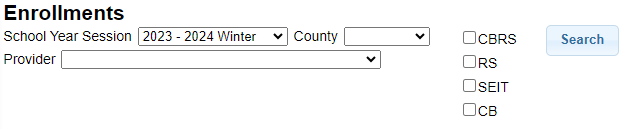
If the child’s enrollment appears here, but does not when attempting a match, confirm that the information for the enrollment and the child’s name and DOB are entered correctly,
If the child’s name or DOB are incorrect on the unmatched enrollment, they can be corrected through the Unmatched Child screen, by clicking “Edit” on the child,

Make the necessary changes, then click “Update” to save the changes, before attempting to match again,

If anything is incorrect on the enrollment that is coming from the county, you'll need to reach out to your county representative (non-eSTACs counties) or district representative in order to have it corrected on that side.