Installation instructions
- Uninstall any previous installations of the Preschool software
- Ensure the uninstall is complete by deleting the Preschool folder in the Program Files folder
- C:\Program Files\Preschool on 32-bit machines
- C:\Program Files (x86)\Preschool on 64-bit machines
- Download this latest installation package Preschool v5.zip .
- Unzip the downloaded file to a folder on the workstation
- Run the Setup.exe as administrator accepting the default options
- Click the "Launch Preschool" icon that was added to the Desktop as part of the installation

- A message should appear indicating that the configuration files are missing and asking if you would like to locate them. Click yes.
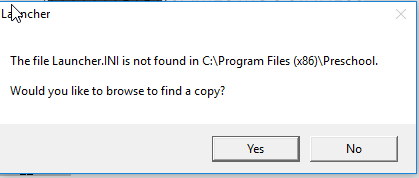
- Use the browse window to navigate to the master network share location …\Prod\PRESCHOOL_INI or …\Prod\PRESCHOOL_INI_64 depending on whether you are running on a 32-bit or 64 bit machine. Select the Launcher.ini in the corresponding preschool ini folder and click “Open”.
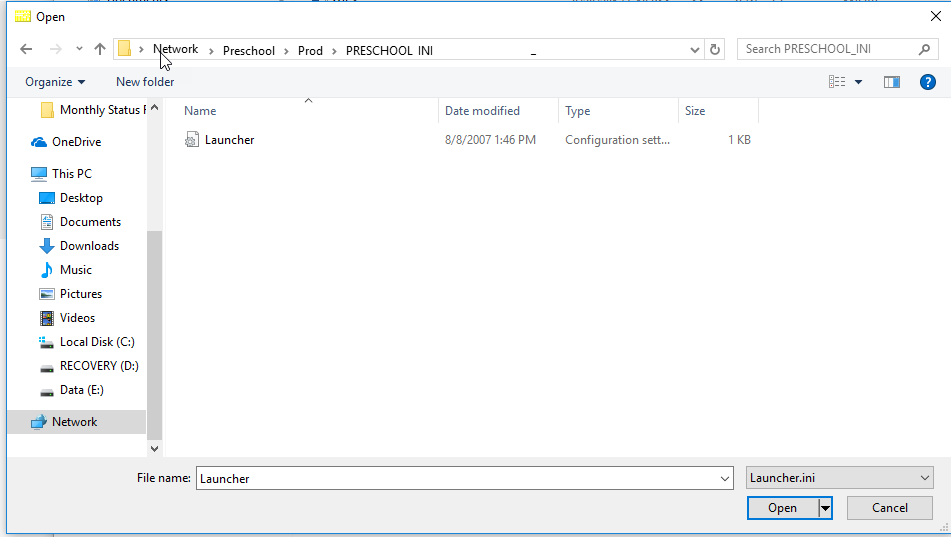
See Also:
Article ID: 212, Created: 4/14/2020 at 1:47 PM, Modified: 4/14/2020 at 2:33 PM