When users try to sign attendance or submit vouchers and they get an error message back that says "Invalid PIN", the issue is that the incorrect PIN is being used. This could be one of the following reasons
- The user is mistyping their PIN (perhaps it is an issue with uppercase vs. lowercase)
- The user has forgot their PIN and is typing in the wrong PIN.
- The user is letting their browser fill in their PIN and the browser is filling in the wrong PIN.
To troubleshoot your PIN issue, we suggest following steps
1) Make sure that your browser is not filling in your PIN for you. When you go to sign, if the PIN field is filled in with dots, asterisks or anything, that is a problem. (See pictures below).
- Click on the PIN field and clear out / delete whatever your browser filled in.
- Once the PIN field is empty, try typing in your PIN
- Click "I Agree"
| Bad Example |
Good Example |
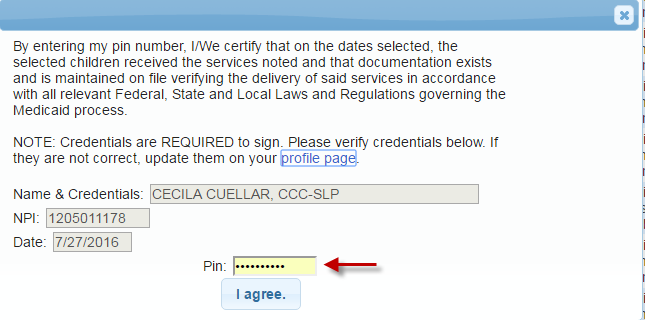 |
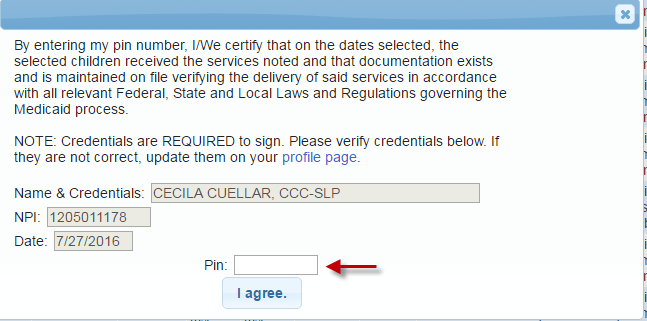 |
2) If that does not work, try resetting your PIN
- Follow these instructions to choose a new PIN http://support.cpseportal.com/kb/a125/choosing-a-pin.aspx# Make sure to carefully note the exact PIN including which letters are upper case and which are lower case. Make sure that if your browser asks you to save the PIN, that you answer no.
- Go back to the sign attendance screen and try to sign
- Again, make sure the PIN field is blank
- Carefully type in your PIN exactly as you created it (which letters were upper case and lower case)
- Click "I Agree"
3) If that still does not work, try resetting your PIN using numbers only
- Follow these instructions to choose a new PIN http://support.cpseportal.com/kb/a125/choosing-a-pin.aspx# Make sure to carefully note the exact PIN. Make sure that if your browser asks you to save the PIN, that you answer no.
- Go back to the sign attendance screen and try to sign
- Again, make sure the PIN field is blank
- Carefully type in your PIN exactly as you created it
- Click "I Agree"
4) If that still does not work, try clearing your browsers stored fields and turn off the auto complete / auto fill
If this still does not work, send an email to support@CPSEPortal.com that says "I am getting a message about an invalid PIN. I have cleared any stored passwords and ensured that my browser is not filling in the PIN and I have tried changing my PIN to numbers only and I still get the message. Please help."
Article ID: 88, Created: 7/27/2016 at 1:34 PM, Modified: 5/22/2018 at 2:53 PM