Entering STACs - CB and Transportation
Part A: Creating a new STAC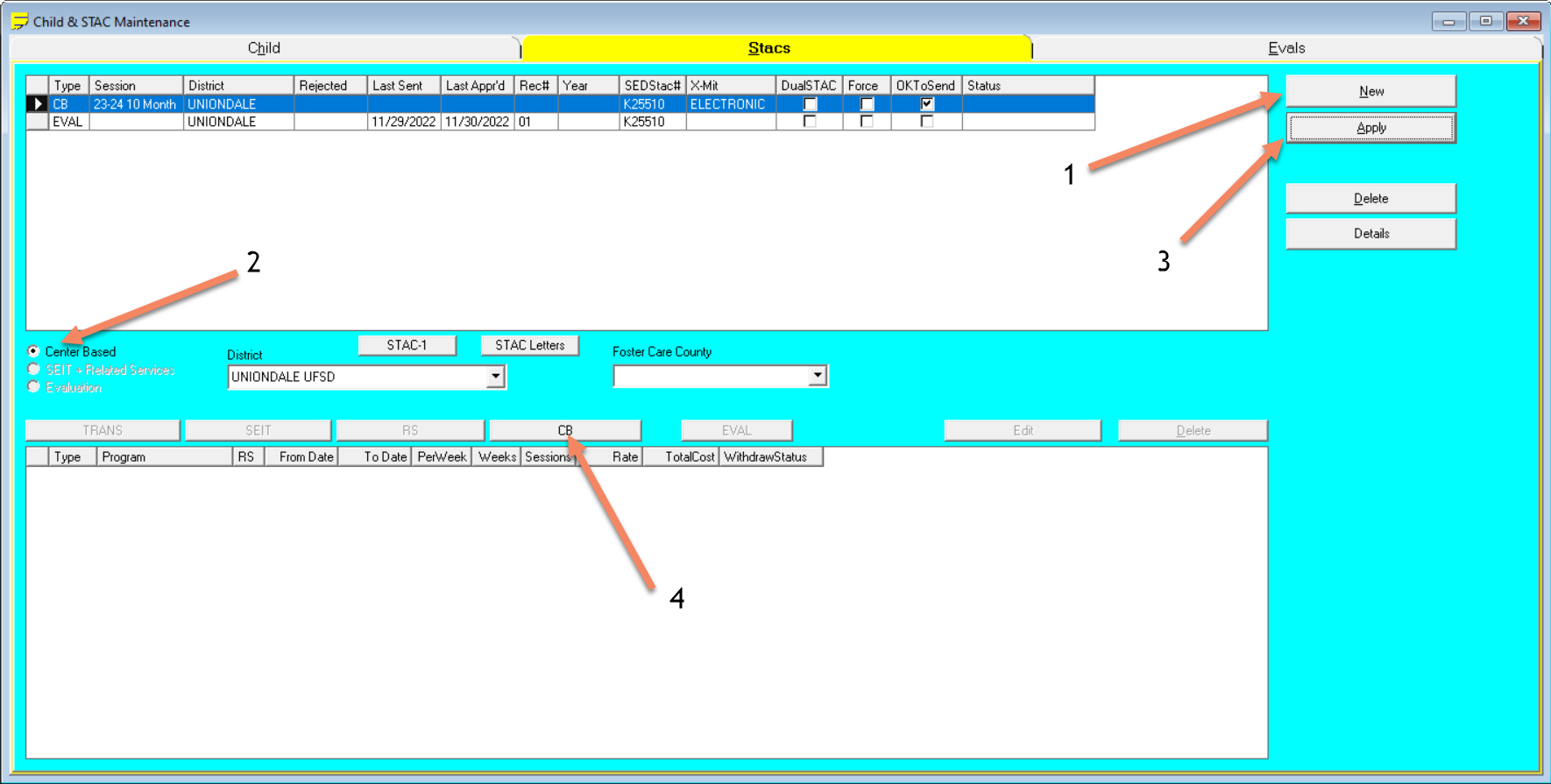
1. Click on "New"
2. Select the STAC type as "Center Based"
3. Click "Apply". This will add a new line at the top box of STAC records.
4. Next, click on the "CB" button in the bottom half of the screen
5. This will open up the STAC Details screen
Part B: Entering the CB STAC Details.
1. Please Complete all the information in this window:
–Program
–Make sure to answer the Evaluation question
–From and To dates will pre-populate with the program's dates. Please check and change them to the IEP's dates if different.
–Change Hours and Days per week if the child is not attending the class for the full FTE.
2. Click "Apply"
3. Then click "CB Enrollment Setup" to open the County Enrollment Screen
Part C: Entering the CB enrollment.
1. The top part of the County Enrollment Screen will include all of the information you have entered in the STAC
2. Check the box “Has Medicaid Medical Service on IEP” (if that is correct) if you are using Preschool for the PSSHSP cost report
3. Click "New" and then "Apply". A new enrollment line will appear in the bottom half of the screen
4. Then Click "RS in CB" to enter the services the child will be receiving in the program
5. Click "Add", and the CBRS Entry window will open up. 6. Click "OK" when done.
Part D: Entering the Transportation.
1. To add transportation, click the "TRANS" button on the STAC screen
2. The details screen will open up with the dates from your STAC. You can set a Total Cost default in the System menu under “System Settings” if you want. If you do not use a default Total Cost, fill in the amount and click "Apply". Then Click "Transportation Enrollment Setup"
3. A Transportation Enrollment Screen will open
4. Enter the Transporter and other information you decide to include.
5. You will now see a new line on the STAC screen for TRANS
Article ID: 111, Created: 3/5/2018 at 1:19 PM, Modified: 8/30/2024 at 4:48 PM