- Maintenance>SED Data>Get New Program Listing from SED
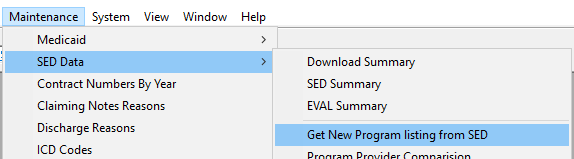
- Click the “Retrieve from CPSE Portal"
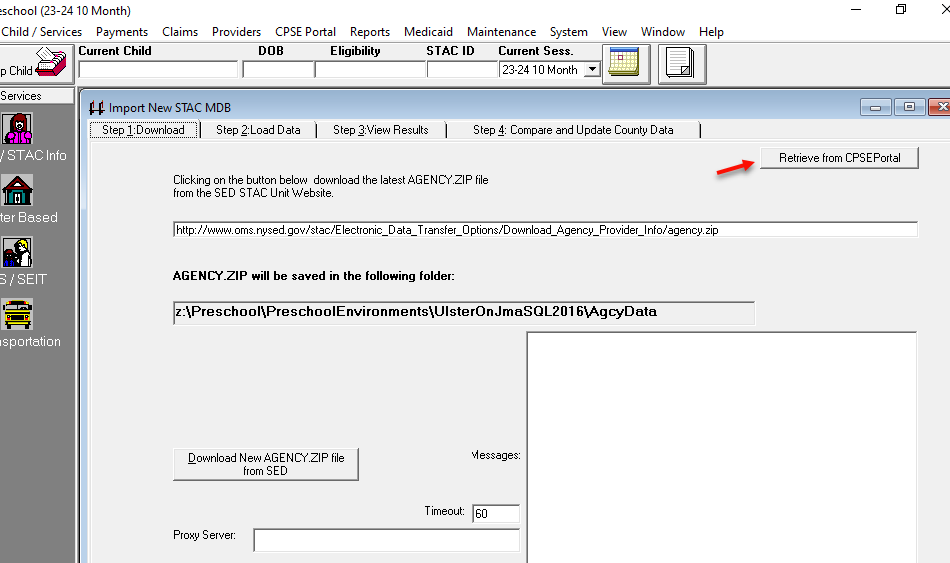
- Select the applicable School years then press Get Data from CPSE Portal
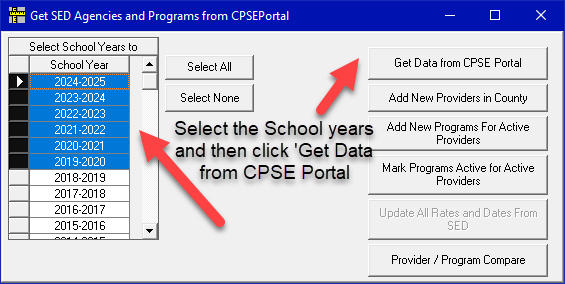
- ("Add New Programs" and "Mark Programs as Active" automatically add new programs into your Preschool en masse. If you'd like to review what you want to add and selectively add new programs manually, please skip these steps and jump to "Provider/Program Compare".)
Once the data imports (Data import may take some time) Click 'Add new Programs for Active Providers' 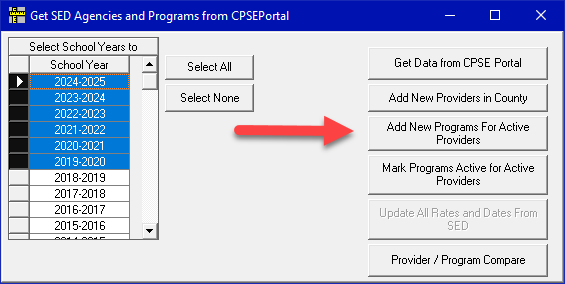
- Once you click 'Add new Programs for Active Providers' you will then click 'Mark Programs Active for Active Providers'
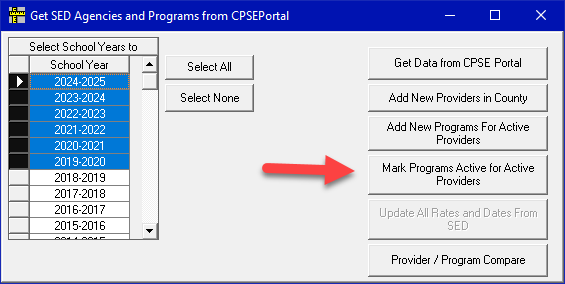
- Then click on the 'Program/Provider Compare button.
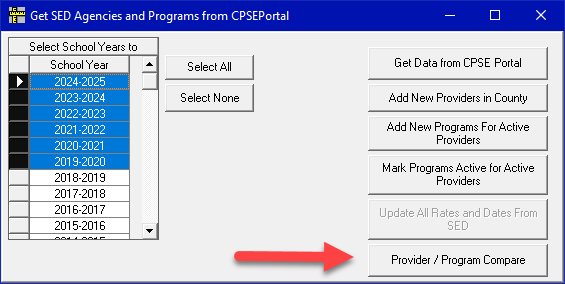
- This launches the “Compare Program & Provider Listings” window.
- Start with the Provider Additions / Deletions, nothing will be here unless a provider has a BEDS code change.

- Next go to the provider changes window (This window displays differences between a provider's record in SED vs Preschool, usually the Evaluator Status will be flag here if it changes)

- Next go to the Program Additions / Deletions tab, you will be able to add new programs here (you can choose to delete programs here if you wish)

- Select the program and then click 'Add programs to county list' to add them to Preschool
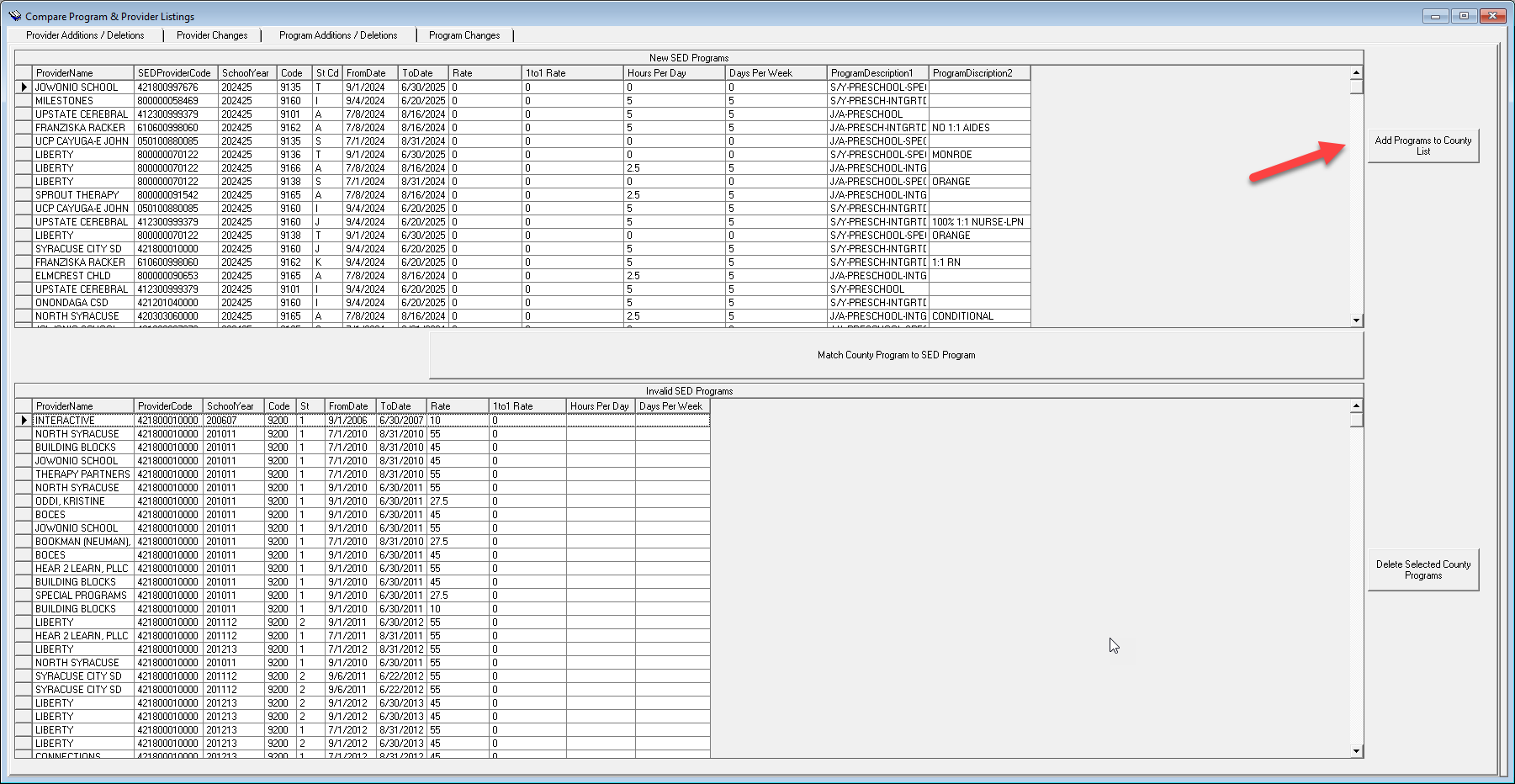
- Finally click on the Program Changes tab, this is where rate changes will populate.

- The Program Changes tab is where you will find Date changes, Tuition Rate changes, Days Per Week, and Hours Per Day changes, in addition to any changes on 1:1 Aide Rates.
- The below image is a key to reading this page:
- Each “row” is two rows, the upper (outlined in red) being SED’s data, and the lower (outlined in yellow) being the County data. Each orange box breaks up the columns, from left to right they are: From Date, To Date, Rate, 1:1 Aide Rate, Hours Per Day, Days Per Week, and Number of Weeks.

- If you want a record of the changes that you are about to bring in, click on the “Print Program Changes” button.

- Highlight any records that you want to bring in by either selecting them one at a time or selecting multiple rows by using Shift + Click or CTRL + Click functionalities.
- Click “Update Select Program Changes”

- You may receive a prompt that says “Some programs may need to be recalculated.”
- Close the “Compare Program & Provider Listings” screen by clicking on the inner red X in the upper right-hand corner of this inner window.
- Proceed to Maintenance>Recalculate Programs.
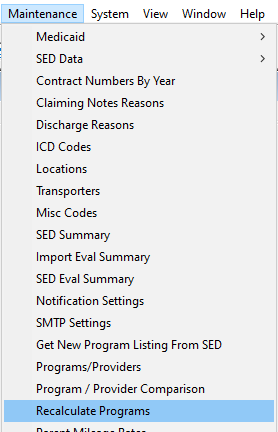
- This will open the Programs that Need Recalc window.
- Highlight any rows that may appear, either by selecting them one at a time or by selecting multiple rows by using Shift + Click or CTRL + Click functionalities.
- Click the “Recalc” button.
- One window per each line selected will open, recalculate any enrollments attached to that program, and automatically close before moving on to the next one.
- If you receive the message that “Some Programs could not be Recalculated” please reach out to your Client Relationship Manager.
- When all programs have recalculated, click “Close”
- Proceed to Payments>Agency Rate Adj.
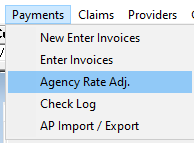
- Click the “Select All” button
- Click the “Update Rates” button
- All Agency File changes are now completed. You may close any windows left open from the above processes.
- You also may still need to send STAC files to NYSED or process vouchers for your providers as a follow-up to this process, depending on the information that you have brought in.
- You may also need to upload enrollment data to the CPSE Portal (if applicable) to update rates on the CPSE Portal.
Article ID: 116, Created: 3/12/2018 at 9:09 AM, Modified: 5/2/2025 at 8:58 AM